


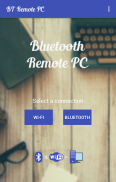
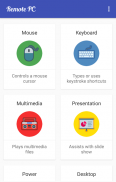
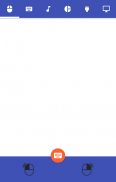

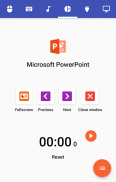
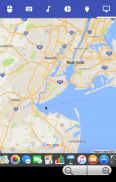
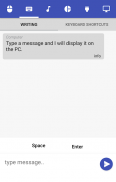
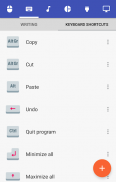
Bluetooth Remote PC

Bluetooth Remote PC açıklaması
Get access to your computer via Android. The application provides access to services such as mouse, keyboard, multimedia, presentation, power system commands, terminal or even display desktop.
DOWNLOAD SERVER:
http://www.androidremotepc.com/downloads/
Requirements:
Java SE Runtime Environment 8: http://www.oracle.com/technetwork/java/javase/downloads/index.html
Steps to connect:
1. Download the Server - Go to our websites www.androidremotepc.com and download & install the Remote PC Server 2.0 to your computer!
2. Prepare your PC - Turn on the wireless adapter & pair the PC via Bluetooth or get the IP address.
3. Run the Server
a. Open the Server & check the status in the Notification Area.
b. Run the mobile app, choose a connection and find your PC from the paired devices list or type the Wi-Fi address.
4. Need Help? - If you still can not establish a connection with your computer, you shall visit our tutorial web page.
Tutorials & support:
http://androidremotepc.com/tutorial/
support@androidremotepc.com
Features
► Mouse
► Keyboard - typing or keyboard shortcuts
► Multimedia - Apple iTunes, Clementine, KMPlayer, PowerDVD, Rhythmbox, VLC media player, Winamp, Windows Media Player
► Presentation - MS PowerPoint, OO Impress, Adobe Reader
► Power - shutdown, restart, hibernate, sleep, switch user, lock
► Remote terminal
► Remote desktop
Supports these OS
• Windows XP, Vista, 7, 8, 10
• Linux
• Mac OS X
If you like this app, please support us and buy the "Remote PC app" over Google Play.
Our premium app offers no ads, connection over Wi-Fi and much more.
Thank you for using!
Get in touch with Remote PC:
http://www.androidremotepc.com
Become a fan of Remote PC on Facebook:
https://www.facebook.com/androidremotepc
By © Jiri Rozkovec
Android üzerinden bilgisayarınıza erişin. Uygulama, örneğin fare, klavye, multimedya, sunum, güç sistemi komutları terminal hatta ekran masaüstü olarak hizmetlerine erişim sağlar.
İNDİR SUNUCU:
http://www.androidremotepc.com/downloads/
Gereksinimler:
Java SE Runtime Environment 8: http://www.oracle.com/technetwork/java/javase/downloads/index.html
Adımlar bağlamak için:
Bizim web www.androidremotepc.com gidin ve indirmek ve 2.0 bilgisayara uzaktan PC Server yüklemeye - 1. Sunucusu indirin!
2. PC'nizi hazırlayın - kablosuz adaptör açın ve Bluetooth ile PC eşleştirme veya IP adresi almak.
3. Sunucu çalıştırın
a. Sunucu açın ve Bildirim Alanında durumunu kontrol edin.
b. Mobil uygulamayı çalıştırın bağlantı seçip eşleştirilmiş cihazlar listesinden PC'nizi bulmak veya Wi-Fi adresini yazın.
4. Yardım? - Eğer hala bilgisayar ile bir bağlantı kuramazsa, bizim öğretici web sayfasını ziyaret eder.
Eğiticiler ve desteği:
http://androidremotepc.com/tutorial/
support@androidremotepc.com
Özellikler
► Fare
► Klavye - yazarak veya klavye kısayolları
► Multimedya - Apple iTunes Clementine, KMPlayer, PowerDVD, Rhythmbox VLC medya oynatıcı, Winamp, Windows Media Player
► Sunum - MS PowerPoint, OO Impress, Adobe Reader
► Güç - kapatma, yeniden başlatma hazırda, uyku, anahtar kullanıcı, kilit
Uzaktan terminali ►
Uzaktan masaüstü ►
Bu işletim sistemlerini destekler
• Windows XP, Vista, 7, 8, 10
• Linux
• Mac OS X
Bu uygulamayı beğendiyseniz, bize destek lütfen ve Google Play üzerinde "Uzaktan PC uygulamasını" satın alın.
Bizim prim uygulaması hiç reklam, Wi-Fi üzerinden bağlantı ve daha fazlasını sunuyor.
Kullandığın için teşekkürler!
Uzak PC ile iletişim kurun:
http://www.androidremotepc.com
Facebook Uzaktan PC hayranı olun:
https://www.facebook.com/androidremotepc
© Jiri Rozkovec tarafından


























